How to Sign Up for Snapchat and Use Filters on the App
Snapchat is a popular social media app that allows users to share photos and videos with friends and followers. One of its most beloved features is the ability to add fun filters and effects to your content. If you’re new to the app and want to learn how to sign up and start using filters, this guide will take you through all the necessary steps.
Creating a Snapchat Account
Snapchat is a popular social media platform that allows users to share photos and videos with their friends and followers. It’s a great way to stay connected with people and share your daily life in a fun and creative way. If you’re new to Snapchat, don’t worry – creating an account is easy and only takes a few minutes. In this guide, we’ll walk you through the process of creating a Snapchat account step-by-step.
Downloading the Snapchat App
The first step to using Snapchat is downloading the app. You can find it in your device’s app store, whether you’re using an iPhone or Android phone. Simply search for “Snapchat” in the app store, and click “Download” to start the process. Once the app has finished downloading, you can open it and begin the sign-up process.
Signing Up with Your Email Address
When you open the Snapchat app for the first time, you’ll be prompted to sign up. You have the option to use your email address or phone number. For this guide, we will be using the email address option. Simply enter your email and a strong password, and hit “Sign Up.”
Choosing a Username and Password
After entering your email address, you’ll be prompted to choose a username. This will be your public username on Snapchat, so choose something that’s easy to remember and unique to you. You can use your real name or a nickname – it’s up to you! You’ll also be asked to create a password. Be sure to choose a strong password that you haven’t used on other sites. A strong password should be at least 8 characters long and include a mix of upper and lowercase letters, numbers, and symbols.
Verifying Your Account
Once you’ve created your username and password, you’ll be prompted to verify your account. Snapchat will send you an email with a link to verify your email address. Check your email inbox and click the link to verify your account. This step is important to ensure that you’re a real person and not a bot or spammer.
Once you’ve verified your account, you’re ready to start using Snapchat! You can customize your profile by adding a profile picture and bio, and start adding friends by searching for their usernames or scanning their Snapcodes. Have fun snapping!
Navigating the Snapchat Interface
Snapchat is a popular social media app that allows users to share photos and videos with their followers. The app has a unique interface that can take some time to navigate. In this guide, we’ll walk you through the basics of using Snapchat.
Understanding the Home Screen
When you first log in to Snapchat, you’ll be taken to the camera screen. This is where you can take photos and videos to share with your followers. The camera screen has a few different features that you can use to enhance your snaps. For example, you can add filters, lenses, and text to your photos and videos.
But the camera screen isn’t the only place you can access features on Snapchat. You can also swipe left or right to access other screens, such as the chat screen and the Discover page.
Accessing Your Profile and Settings
To access your profile and settings, swipe down from the camera screen. Here, you can update your profile picture, change your settings, and view your friends list. Your profile is an important part of your Snapchat experience, as it allows you to showcase your personality and connect with other users.
When updating your settings, you can adjust things like who can send you snaps, who can view your story, and whether or not you want to use filters and lenses.
Viewing and Responding to Snaps
When you receive a snap from a friend, you’ll get a notification. To view the snap, swipe right from the camera screen to access your chat screen. Here, you’ll see all of your recent conversations with friends.
If you want to respond to a snap, you can type in the chat box and hit “Send.” You can also send photos and videos back and forth with your friends.
Exploring the Discover Page
If you want to explore new content on Snapchat, swipe left from the camera screen until you reach the Discover page. Here, you can view popular stories from publications and brands, as well as see what’s trending on the app.
The Discover page is a great way to stay up-to-date on current events, pop culture, and other topics that interest you. You can also subscribe to different channels to get updates on your favorite brands and celebrities.
Using Snapchat Filters
Snapchat filters are a fun and creative way to enhance your snaps and add a personal touch to your stories. Whether you want to add a silly face or highlight your location, there’s a filter for every occasion. In this guide, we’ll walk you through the steps to enable and use filters, as well as how to create your own custom filters and lenses.
Enabling Filters in Your Settings
Before you can start using filters, you need to make sure they’re enabled in your settings. This is a quick and easy process that only takes a few seconds. To enable filters, go to your profile by swiping down from the camera screen, and tap the gear icon to access your settings. From here, tap “Manage” under “Additional Services,” and enable filters. Once you’ve enabled filters, you’re ready to start using them in your snaps.
Applying Basic Filters to Your Snaps
Basic filters are the most common type of filter and are great for adding a pop of color or changing the mood of your snap. To apply a basic filter to your snap, take a photo or video, and swipe left or right on the screen to cycle through the available filters. Once you’ve found a filter you like, tap the screen to apply it. Some basic filters also have additional features, such as the time or temperature, that can be added to your snap.
Using Geofilters Based on Your Location
Geofilters are filters that change based on your location. These filters are a great way to show off your city or add a personal touch to your snaps. To use geofilters, make sure you have location services enabled for Snapchat, and swipe left or right on the screen to see if any geofilters are available for your area. Geofilters are constantly changing, so be sure to check back often to see if any new filters have been added.
Trying Out Lenses for Fun Effects
Lenses are advanced filters that add fun effects to your face and surroundings. These filters are perfect for adding a touch of humor or creativity to your snaps. To access lenses, switch to the front-facing camera, and press and hold on your face until the lens options appear at the bottom of the screen. Choose a lens, and follow the on-screen instructions to activate it. Lenses can range from simple effects, such as adding glasses or a hat to your face, to more complex effects, such as turning your face into a cartoon character.
Creating Custom Filters and Lenses
If you want a truly unique filter or lens, you can create your own. Snapchat offers a range of templates and customization options to make your filter or lens stand out. Creating a custom filter or lens is a great way to add a personal touch to your snaps and show off your creativity. To create a custom filter or lens, simply go to the Snapchat website and follow the instructions to create your filter or lens. Once you’ve created your filter or lens, you can use it in your snaps and share it with your friends.
Sharing Your Snaps and Stories
Sharing your life with friends and family has never been easier thanks to Snapchat. With its user-friendly interface, you can take and edit snaps, and share them with your friends in a matter of seconds. Here’s how:
Taking and Editing a Snap
Before you can share your snaps with your friends, you need to take them first. To take a snap, open the camera screen by swiping right from the main screen, and press the circular button at the bottom of the screen. You can take a photo or a video by tapping the circular button once or holding it down for a few seconds.
Once you’ve taken your snap, you can edit it by swiping left or right to add filters or text. You can also tap on the screen to add stickers or emojis. Snapchat offers a wide range of filters and stickers to choose from, so you can customize your snaps to your heart’s content.
Sending Snaps to Friends
Now that you’ve taken and edited your snap, it’s time to share it with your friends. To send your snap to a friend, click “Send To” and choose the friend you want to send it to. You can also choose to send your snap to multiple friends or add it to your story.
If you want to send a snap to someone who isn’t on your friend list, you can add them by clicking on the “Add Friends” button on the main screen. You can add friends by username, phone number, or by scanning their Snapcode.
Posting a Snap to Your Story
Your Snapchat Story is a collection of snaps that disappear after 24 hours. To add a snap to your story, click “Add to My Story” after taking your snap. Your friends will be able to view your snap by clicking on your profile picture.
Posting snaps to your story is a great way to share your life with all your friends at once. You can also see who has viewed your story by swiping up on the main screen.
Viewing and Interacting with Friends’ Stories
One of the best things about Snapchat is being able to see what your friends are up to. You can view your friends’ stories by swiping left from the camera screen. You can also see who has viewed your story by swiping up on the main screen.
If you see a friend’s story that you like, you can respond to it by clicking on it and sending them a chat. You can also send your friends snaps directly by clicking on their name in your friend list.
So there you have it, a beginner’s guide to sharing your snaps and stories on Snapchat. Happy snapping!
Tips for Enhancing Your Snapchat Experience
Snapchat is a popular social media platform that allows users to share pictures and videos with their friends. The app has many features that can enhance your experience and make your snaps more fun and engaging. Here are some tips to help you get the most out of Snapchat.
Managing Your Privacy Settings
One of the most important things to consider when using Snapchat is your privacy. Snapchat offers a range of privacy settings to help you control who can view your snaps and story. To access your privacy settings, go to your profile and tap on the gear icon. From here, you can manage your privacy settings. You can choose who can send you snaps, who can view your story, and who can see your location on Snap Maps.
It’s important to review your privacy settings regularly to ensure that you are comfortable with who can see your snaps and story. You can also block users who are harassing or spamming you.
Adding and Organizing Friends
Adding friends on Snapchat is easy. You can click on the “Add Friends” icon on your profile screen and enter the username or phone number of the person you want to add. You can also add friends by scanning their Snapcode.
To organize your friends, you can create custom lists and groups. This can be helpful if you have a large number of friends on Snapchat and want to keep track of who you are snapping with. You can also use the “Quick Add” feature to quickly add friends who are in your phone contacts.
Discovering and Following Popular Accounts
Snapchat has a range of popular accounts that you can follow for news, entertainment, and inspiration. To find new accounts to follow, swipe left from the camera screen and explore the Discover page. You can browse through different categories, such as news, sports, and fashion, to find accounts that interest you.
You can also search for accounts by username or use the “Snapcode” feature to scan a code and add an account.
Using Snapchat’s Additional Features and Tools
Snapchat offers a range of additional features and tools that can make your snaps more fun and engaging. For example, you can use Bitmojis to add a personal touch to your snaps. Bitmojis are animated versions of yourself that you can customize to look like you.
You can also use Snap Maps to see where your friends are and what they are up to. Snap Maps shows you a map of your friends’ locations and allows you to see their stories and snaps from around the world.
Other features include filters, lenses, and stickers that you can use to add fun and creativity to your snaps.
In conclusion, Snapchat is a fun and engaging social media platform that offers many features and tools to enhance your experience. By managing your privacy settings, adding and organizing friends, discovering and following popular accounts, and using additional features and tools, you can make the most out of your Snapchat experience.
Conclusion
With this guide, you should now be well-equipped to sign up for Snapchat and start using filters to add fun effects to your snaps. Be sure to explore all the features that the app has to offer to get the most out of your Snapchat experience.

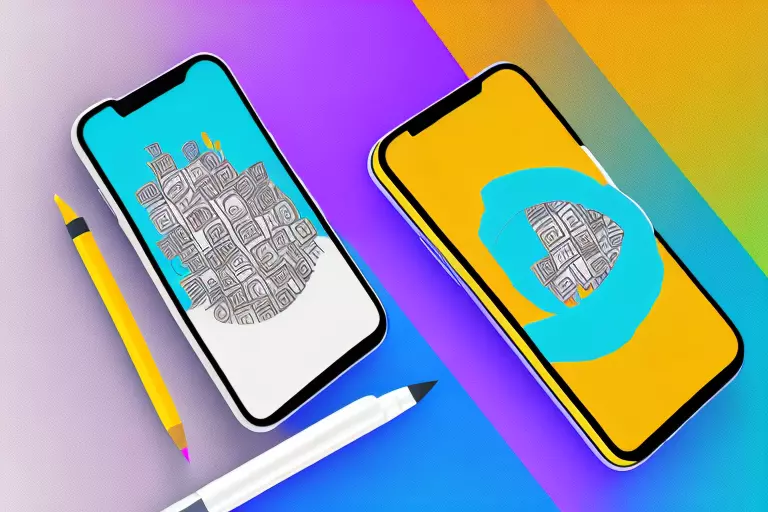
I don’t think the title of your article matches the content lol. Just kidding, mainly because I had some doubts after reading the article.